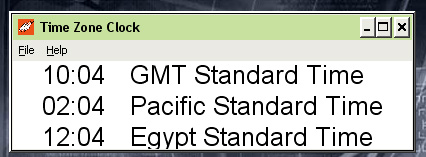 Running on your PC Time Zone Clock will show you the local time of over 300 cities around the world. Simply select the cities you want to display the local time and they will be displayed on your desktop. Time Zone Clock you will always know the local time in New York, London, Frankfurt, Hong Kong, Tokyo or any city you require anywhere in the world. Running on your PC Time Zone Clock will show you the local time of over 300 cities around the world. Simply select the cities you want to display the local time and they will be displayed on your desktop. Time Zone Clock you will always know the local time in New York, London, Frankfurt, Hong Kong, Tokyo or any city you require anywhere in the world.
World time zones available on you PC.
Download Time Zone Clock NOW
Time Zone Clock is FREE for non commercial use, commercial users wishing to buy Time Zone Clock should contact us.
Time Zone Clock
1.0 Overview
The Time Zone Clock application is a utility for Windows 95, 98, NT ,2000,2003,XP that can be used to show the time in any number of cities around the world.
The time zone window can be set to ‘always on top’ which allows the user to continuously see the time at cities around the world on their desktop.
The time from any number of time zones can be displayed simultaneously. The utility automatically adjusts the time for time zone and daylight saving time offsets.
2.0 Using the Time-Zone-Clock
When the Time-Zone-Clock utility first starts it defaults to displaying the time in four cities: London, New York, Frankfurt and Tokyo.
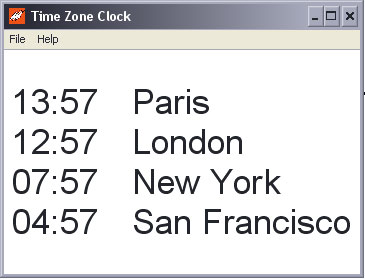
Fig 2: City time zone list
3.1 Double Clicking
Double Clicking anywhere in the clock area will switch between
Windowed mode |
Display Mode |
|
|
3.2 Preferences
| Click File / Preferences |
|
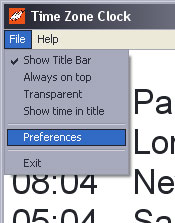 |
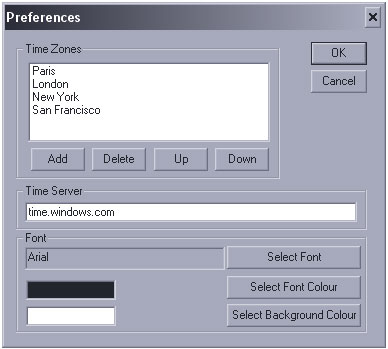 |
3.3 Adding and Removing Cities From the Time Zone List
Cities can be added and removed from the list by the Preferences screen.
The ‘Add’ window allow any number of time zones to be selected for displaying in the Time Zone List, along with customised text which allows you too
customise each time zone with unique text For example
“Galleon US Office” or “Jean in Paris” Configure it for the time zone and text you want it to display.
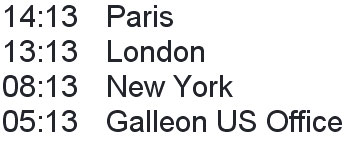
3.3 Always On Top
The Time Zone List can be made to stay on top of other windows by selecting the ‘Always On Top’ option available from the File menu or right clicking on the application. This allows the City Time Zone List to be visible even if you are working on other documents.
Deselecting ‘Always On Top’ causes the Time Zone List to fall behind other windows as they are selected.
3.4 Font, Font Size and Font Colour
The Font, Font size and Font colour can all be changed from the Preferences window. The larger the font the more screen will be required to display the information in the City Time Zone List.
3.4 Background Colour
The background colour can also be picked from the Preferences window, however you may wish to use "transparency mode", by clicking File/Transparent. Along with Display Mode this can merge Time Zone Clock with your desktop.
: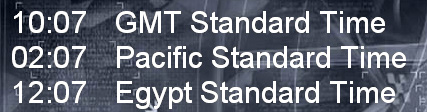
Download the program now for Free for non-commercial use and if you think it is good please add a link to this page so more people can find this World Time Clock see bellow for sample HTML code for a link back to this page or e-mail us and we will send to an email explaining how to add a link to this page.
Hope the Time Zone Clock is what you were looking for.
World time zones available on you PC.
Download Time Zone Clock NOW
Time Zone Clock is FREE for non commercial use, commercial users wishing to buy Time Zone Clock should contact us.
|